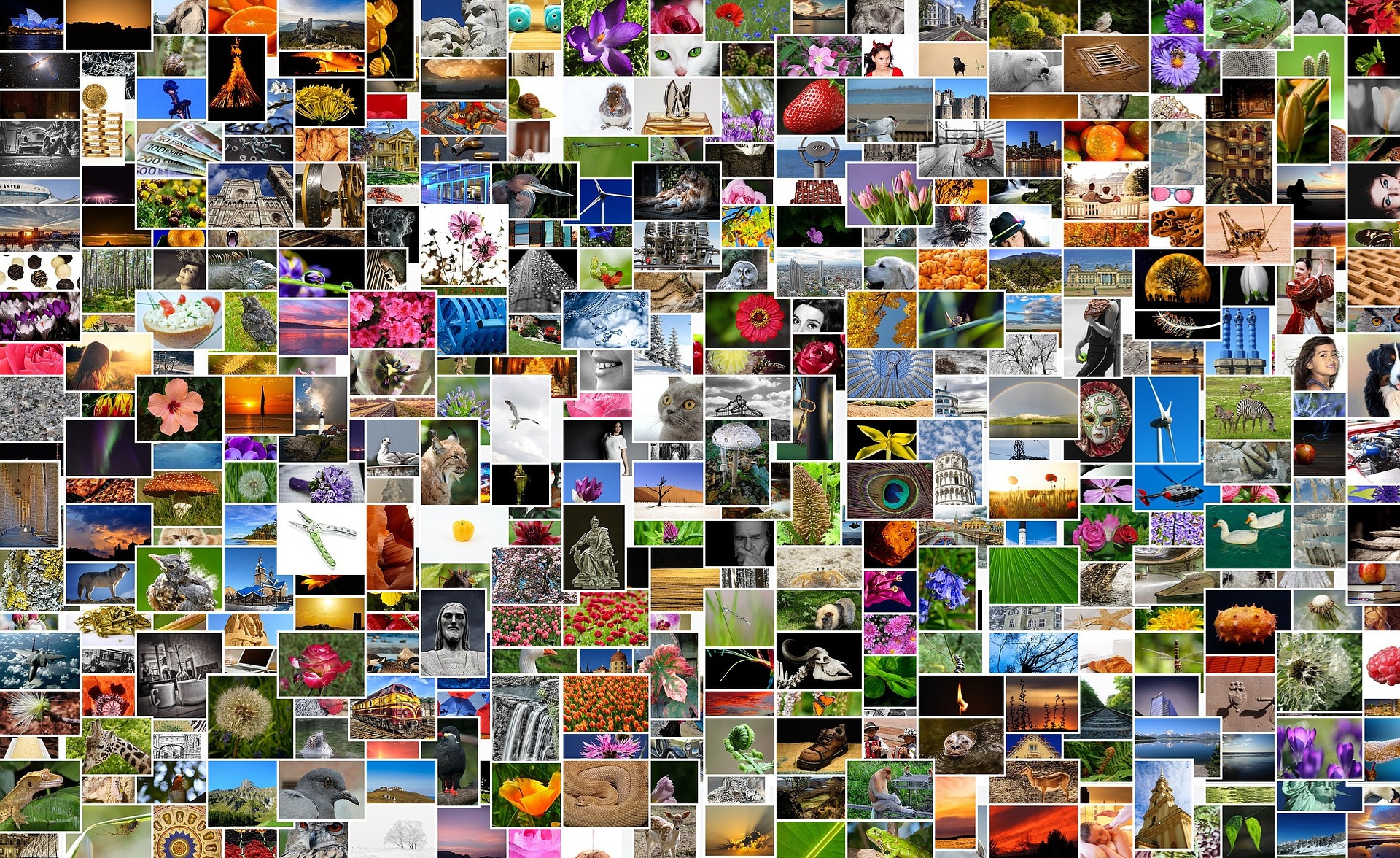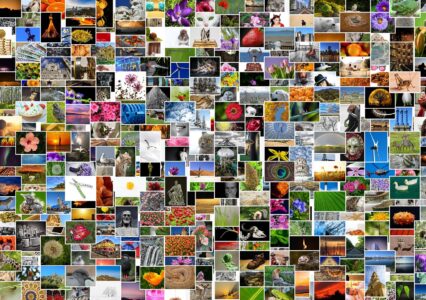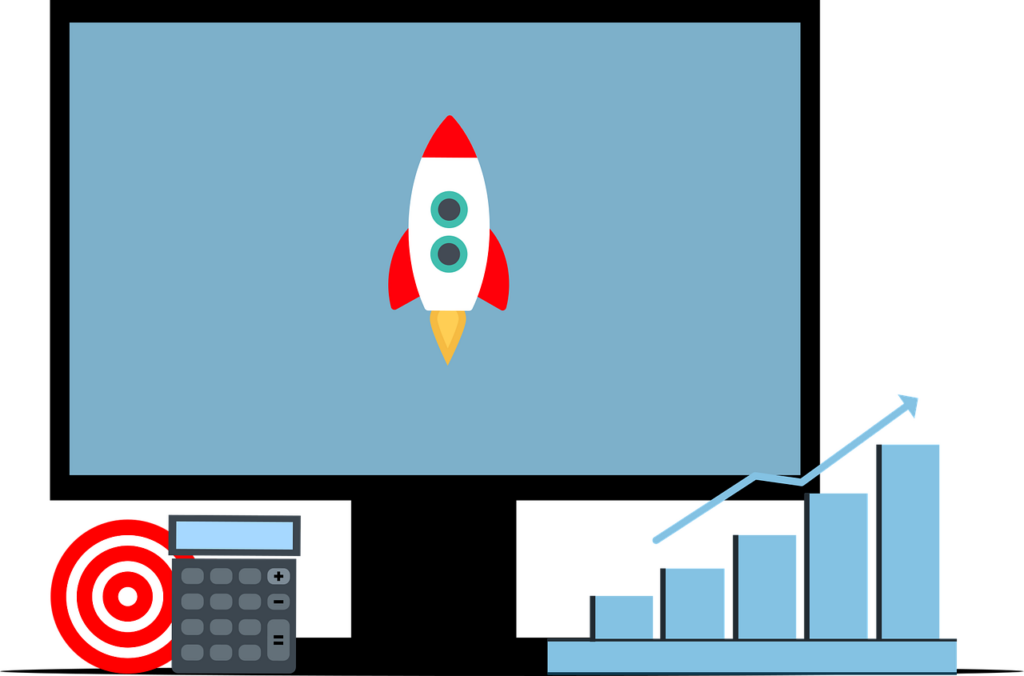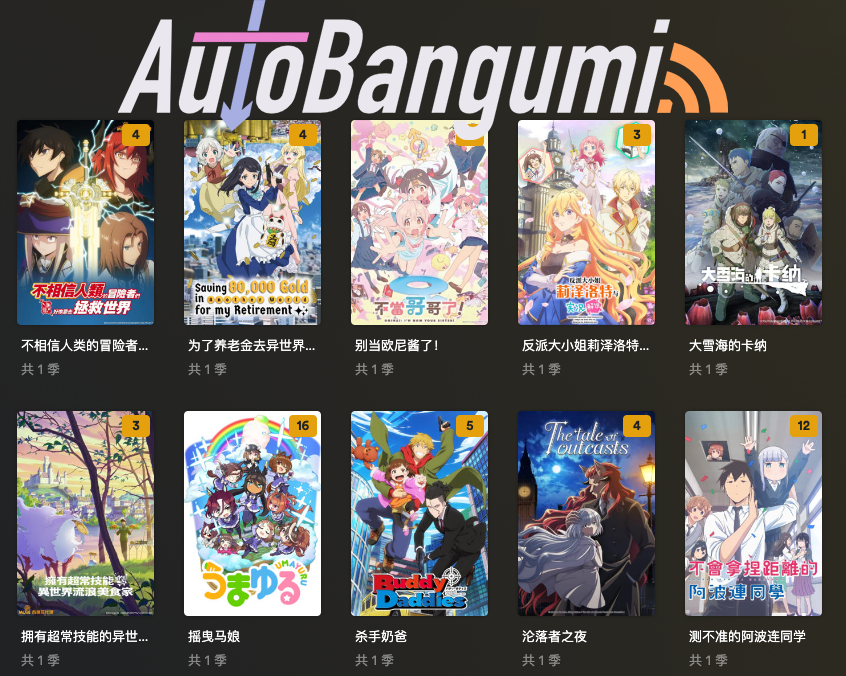内容目录
使用Picgo上传图片到Chevereto 图床
1.前言
在以前,我记得我介绍了一个如何使用Protainer来搭建一个Chevereto 图床。
http://204.9.39.111:8082/?p=2274
最近看了一下大佬的帖子,发现能够使用Picgo搭配插件+Typora来实现图片自动上传到图床,然后自动转换成图片链接,非常方便。
之前我也设置过,但是发现只能默认用访客模式上传,不能上传到指定用户的相册下面。
偶然看到苯苯大佬的文章,让我成功配置了,受益匪浅,记录一下配置方法。
2.环境
- MacOS 13.1
3.前提条件
- 在Docker中安装好Chevereto
4.正式配置
4.1 下载安装Picgo.app
下载地址:https://molunerfinn.com/PicGo/
如果macOS系统安装完PicGo显示「文件已损坏」或者安装完打开没有反应
因为 PicGo 没有签名,所以会被 macOS 的安全检查所拦下。
1.安装后打开遇到「文件已损坏」的情况,请按如下方式操作:
信任开发者,会要求输入密码:
sudo spctl --master-disable2.然后放行 PicGo :
xattr -cr /Applications/PicGo.app然后就能正常打开。
如果提示以下内容
option -r not recognized
usage: xattr [-slz] file [file ...]
xattr -p [-slz] attr_name file [file ...]
xattr -w [-sz] attr_name attr_value file [file ...]
xattr -d [-s] attr_name file [file ...]
xattr -c [-s] file [file ...]
The first form lists the names of all xattrs on the given file(s).
The second form (-p) prints the value of the xattr attr_name.
The third form (-w) sets the value of the xattr attr_name to attr_value.
The fourth form (-d) deletes the xattr attr_name.
The fifth form (-c) deletes (clears) all xattrs.
options:
-h: print this help
-s: act on symbolic links themselves rather than their targets
-l: print long format (attr_name: attr_value)
-z: compress or decompress (if compressed) attribute value in zip format执行命令
xattr -c /Applications/PicGo.app/*4.2 配置Picgo.app
打开Picgo的主界面,找到最下面的插件设置
搜索下载:web-uploader 1.1.1
打开插件配置如下
API 地址: https://your-site/api/1/upload
POST 参数名: source
JSON 路径: image.url
自定义 Body: {"key":"API Key"}在 PicGo 追加用户名和相册 ID,格式为{"key":"your key", "user":"username", "album":"albumid"}。
相册ID可以点进对应相册的详情界面查找albumid即可。
4.3 配置Chevereto
来到我们图床进入容器内部进行操作。
docker exec -it 容器ID /bin/bash
sudo cp /app/routes/route.api.php /app/routes/overrides
# 将文件改为www-data所有
sudo chown -R 33:33 /app/routes/overrides
#然后修改这个复制后的文件:
sudo vim /app/routes/overrides/route.api.php
#在下面两行下面新增
$version = $handler->request[0];
$action = $handler->request[1];
#新增
$user = $_REQUEST['user']; // 新增
$album = $_REQUEST['album']; //新增
#修改下面这行
$uploaded_id = CHV\Image::uploadToWebsite($source);
#修改为
$uploaded_id = CHV\Image::uploadToWebsite($source, $user, array('album_id'=>$album));
该步骤将接受来自客户端的用户名和相册 ID 参数,避免上传至访客相册。
保存退出重启Chevereto
测试上传图片
完成!✅
参考
参考大佬的教程配置成功,非常感谢!